|
||||||||
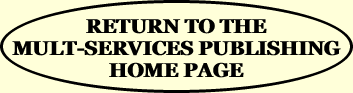 |
||||||||
 |
||||||||
Step-by-Step READING A KINDLE BOOK As of this writing, Amazon won't let you BUY Kindle ebooks on the Amazon APP on your phone or your iPad (nor on some other tablets). Even though you can read it on anything, you have to use a browser on your phone or your regular computer (or an Amazon device) to actually buy it. This does not apply to paperback books.
The Amazon Kindle app will work on (almost) any device you have.
Here's how to get and set up your Kindle app:
(1) If the Kindle app is not already on your device (your computer, tablet, or phone), you can download it (FREE!) from your app store (on any or all of your devices) wherever you get the applications or... (2) Log in with your Amazon username and password. (Be sure you're logged into WiFi, too.) Go to your Library on the Kindle app (it will say Library somewhere) and your books should just show up! [If you don't have an Amazon account, you'll be able to set one up on the Amazon website. If you need help doing that, just ask someone who has an account.]
(3) Once you've opened a book in the Kindle app, clicking on the
There is more help from Amazon in the Kindle app itself as to how to do other things as you read. The more you learn, the more comfortable you'll be. Explore the app on your own or, better yet, find someone who is familiar with it to help you as you get started.
(If any of that seems like too much for you, the book is also available as an audiobook if you'd just like the author to read it to you.)
If you want even more details about the Kindle app, including some benefits of using it, GO HERE.
|
||||||||
 |
||||||||
|
||||||||
